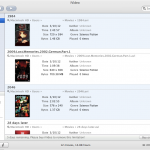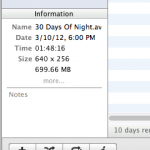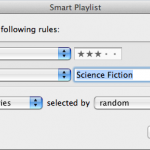Another Mac-only movie manager we have put through its paces is iVideo. While not being particularly designed for motion pictures, some Apple users are still recommending this software, so we had a look at how well we could manage our sample collection with it. Following is our review of the iVideo movie collection manager.
Another Mac-only movie manager we have put through its paces is iVideo. While not being particularly designed for motion pictures, some Apple users are still recommending this software, so we had a look at how well we could manage our sample collection with it. Following is our review of the iVideo movie collection manager.
Movie upload
You simply drag your movies onto the right movie container panel of the application. However, there is no automated file recognition. You have to add all movie data manually. In case of your DVD and Blueray boxes you would need to create dummy files to be able to manage them with iVideo. At least you can have your entire computer scanned for movies to be added to iVideo.
Modifying the collection
To manage movie meta-data you have two panels, one for keywords and one for additional information. You can switch between both by clicking on the “i” button on the left, bottom corner of the application. In the keywords panel you simply tag your movies. iVideo comes with a couple of predefined keywords; adding additional ones is easy. New keywords you enter get saved and are selectable when editing other movies.
In the information panel you’ll find pre-populated technical data such as size, bytes, duration as well as four editable fields: Author, Album, Genre and Rating. This shows that iVideo is not explicitly geared towards managing motion pictures. It would have been nice to be able to rename the Author and Album field to re-purpose their use. iVideo does not automatically add any values to these fields. You rather have to enter them yourself. While again every newly entered value is selectable for every further movie you add, you can only select one value per field. Consequently you can’t easily have one movie classified under more than one genre, which should be fixed. The one advantage of this approach is that you can create your very own categorization, which for some might be interesting.
Cover images aren’t fetched either. You have to download an image and manually set it as such. However, there is a nifty feature that lets you select an arbitrary frame from the movie file directly to be used as cover image.
Rating model
You can rate your movies on a scale from 1 to 5. The rating itself can either be done in the information panel or -very nice- in the main movie listing, which makes quick ratings a bliss.
Access
You need iVideo to access your movie collection. As explained below you can do so from any computer, if your Mac is connected to the Internet.
Browsing the collection
You can create “smart playlists” based on the categorization that you applied and about ten other fields, including the physical description of the files. You have a second way of browsing your collection that is definitely worth mentioning, namely a search box that updates the search result on the fly while you type, taking into account not only the file name but every categorization you made, be it part of information you indicated or keywords you tagged the movie with. This really is a nice feature to drill down to a subset of your interest.
Discover
iVideo does not provide a feature to recommend new movies for you to watch.
Share and compare
iVideo lets you share your movie collection with computers on your local network or over the Internet. For this purpose you set a master password and grant explicit access to individual computers. The counterpart has to also have iVideo installed of course. Comparing your collection with your friends’ to find differences and intersections is not possible.
Import/Export
The only export format iVideo offers is HTML. If you maintain a web site and can publish your HTML export, this lets you access your collection over the Internet as well.
Additional features
iVideo provides a feature that allows you convert movie files into different formats, such as mp4, mov or avi, as well as formats for iPhone, iPad and AppleTV. A nice feature indeed. Another feature worth mentioning is the possibility to download online movies via iVideo. You only need to enter the URL and let the application fetch it for you.
Conclusion
iVideo is not particularly designed for motion pictures. To have our sample collection be somehow managed by the application took us quite some time. Be prepared to factor in enough time if you plan to use iVideo for that purpose.
On the other hand, if you plan to manage mostly private videos, you will find that iVideo is a decent tool. Especially the possibility to snatch a screen shot directly from the movie file is remarkable. Since you can also download online resources, this is especially interesting for users that want to maintain, for instance, Youtube music clips offline. Custom categorization is definitely an advantage here.
For users that are mainly interested in maintaining their motion picture collection we would recommend to go shop somewhere else.